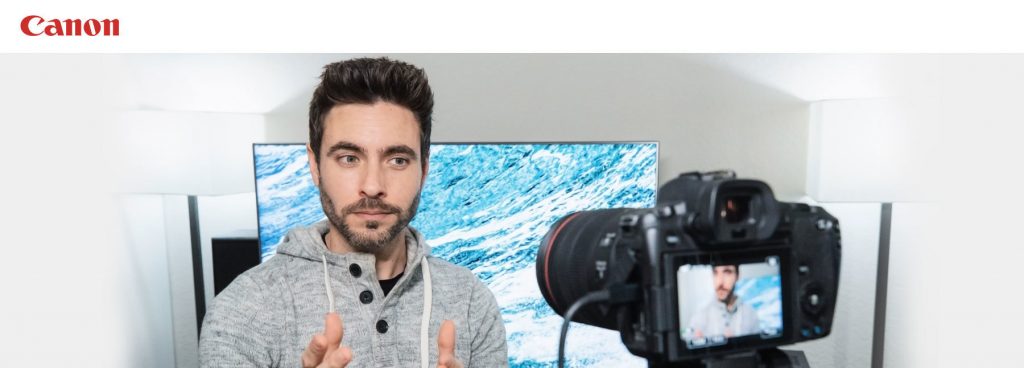
Canon has launched a new piece of software that will enable your Canon camera as a webcam.
We are all spending more time on Zoom and Skype both for work and social interaction during lockdown. Usually, we rely on the tiny camera on our laptop, but what if we could use our DSLR?
Well if you have an EOS or Powershot camera you can. This is because Canon has released, EOS Webcam Utility Beta, and with this software, you can use your Canon camera as a webcam. Initially, the software is just for Windows 10.
According to their press release:
“In unprecedented times, it’s imperative for Canon to provide our customers with useful, simple and accessible solutions to assist them in whatever imaging needs they have,” said Tatsuro “Tony” Kano, executive vice president of the Canon U.S.A., Inc. Imaging Technologies & Communications Group. “Our goal is that the EOS Webcam Utility Beta software can help reduce some of the remote workday stress for employees who are tasked with video conferencing and virtual meetings.”
I have a desktop PC that I use for photo editing and a laptop that I use for Zoom because it has a camera and mic. However, now that you can use your Canon camera as a webcam, I have decided to add Zoom to my desktop. I am now setting this up using my Canon EOS R, and I will take you through my experience step by step. This guide, however, should work for any Canon camera on the list below.
Which Canon Camera can be used as a Webcam
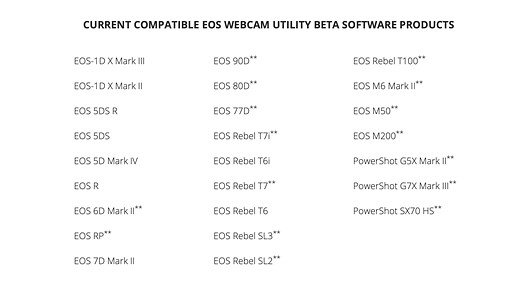
Where to Download the Software
Download the software required on your PC from here. There is a link on this page for each supported camera. It is easy to download. Remember to restart your PC after the download.
Accessories Required
You will need a USB type-C cable. There should be one in the box if you purchased a Canon EOS R. However my desktop computer does not have a USB-C port. So I purchased a USB type-C to A cable.
Purchase this from Amazon here in the UK and here in the USA.
A small stand for the camera is useful. I purchased this Z flex stand which has not been off my camera since I bought it because it is so useful for those lockdown still life projects.
In the USA a similar stand is:
As my desktop did not have a microphone so I purchased this:
In the USA it is here.
Setup the Canon Camera as a Webcam
Once you have downloaded the software connect the camera to the computer via the USB cable.
Turn the camera on, and turn to Movie Mode. This can be set with the camera’s Mode Dial.
If you have not used the Movie Mode on a Canon EOS R before it may be hard to find. This is how I found it.
Open your conferencing app e.g Zoom or Skype and choose “EOS Webcam Utility Beta” as the video feed.
Connect your microphone. NB there is no audio feed from the camera.
Troubleshooting
It is likely that the video conferencing will not work and you get this screen.
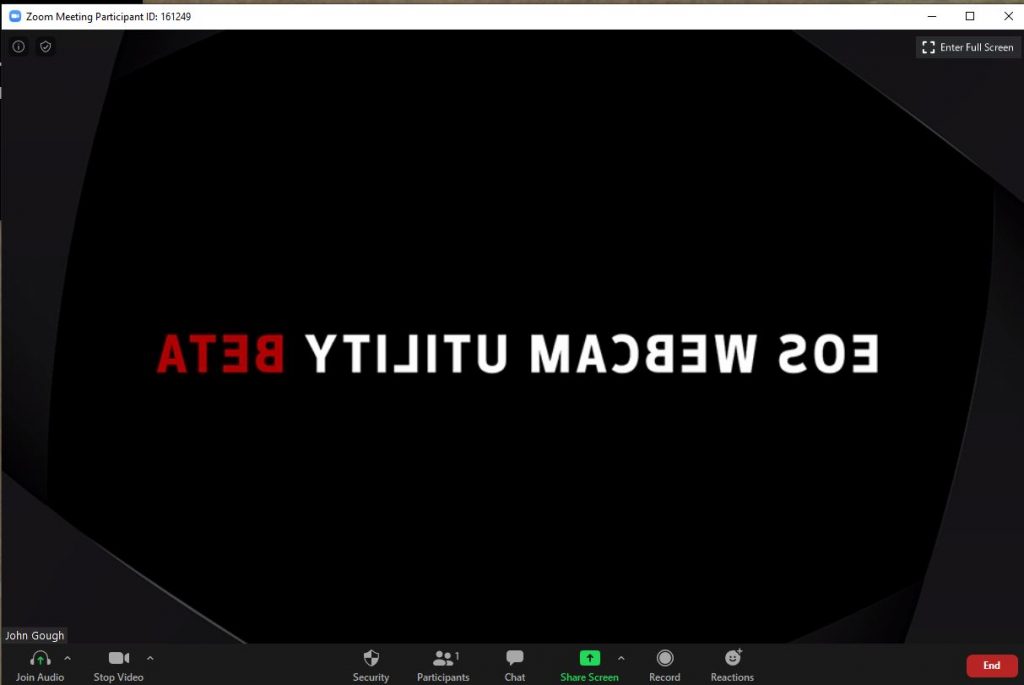
This is because you have EOS Utility running which is intercepting the video feed.
If you do not use EOS Utility go to Settings>Apps on your PC and uninstall. If you use the EOS Utility software right click on the systems tray, choose Task Manager and right click to end the task.
I found this fix here So cheers Tech Gear Talk
Resources
A Canon forum where users share feedback.
Canon download and installation instructions
YouTube video with installation instructions from Canon
Have fun.
Camera Wrist Strap
I have avoided dropping my camera so many times using a simple inexpensive wrist strap like this one. Cameras and expensive lenses do not bounce!
UK
USA