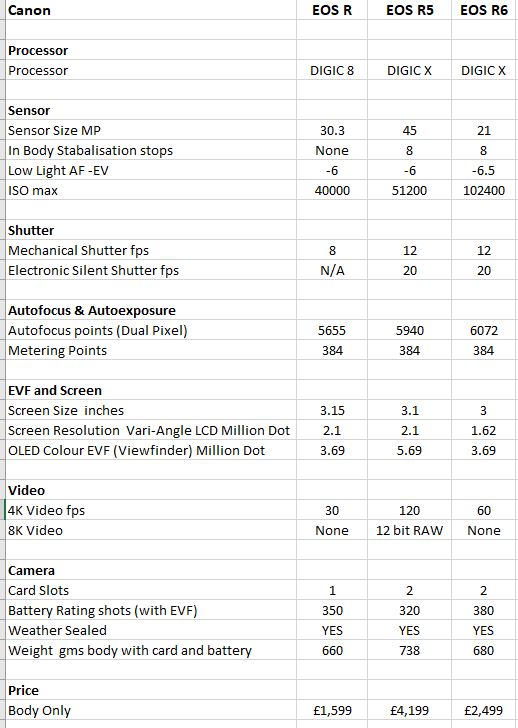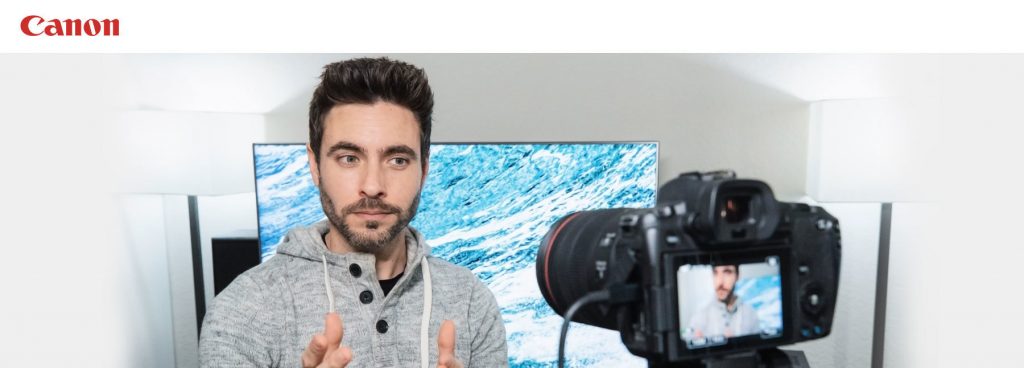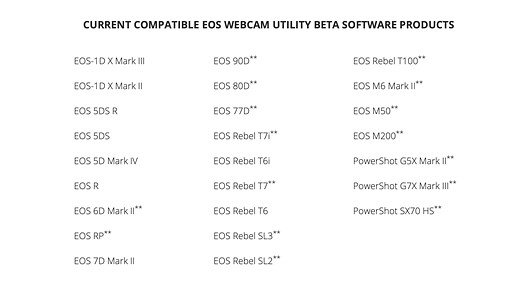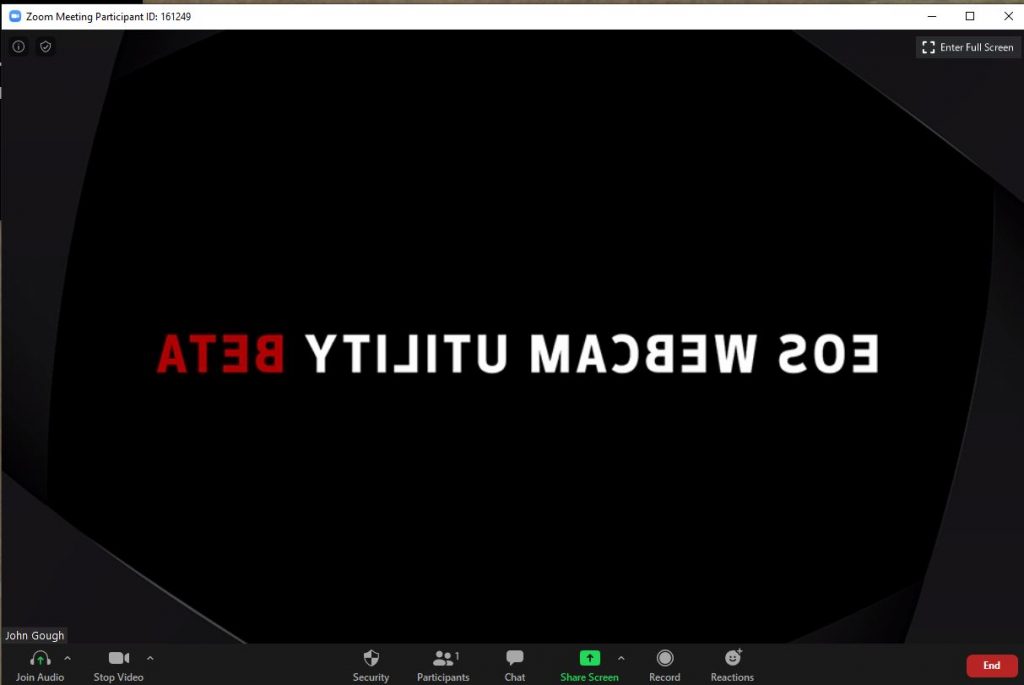Lately because of the COVID restrictions I have had less opportunity for street photography. I don’t want to travel on a train to London, and I have decided that pubs and restaurants are off limits for me at the moment.
So I have been looking for different outlets for my photography. My first love, landscape photography is restricted because long road trips and overnight stays are out. So it is difficult to visit the Lake District and Scotland.
So I am going to go a bit abstract.
An Impression of Autumn
It is just coming into Autumn. The most beautiful time of year IMHO. The next six weeks or so are going to be just so amazing. What I want to do is photograph the leaves and the trees and the sky and capture the mood. The feeling of darkening days, and ripe fruit. Hunkering in, log fires, smoky chimney pots, mellow mists and the foreboding of winter. I want to create an impression of the Autumn I see.
As Joel Meyerowitz says:
‘Once you have a camera in your hand you have a license to see.’
Abstract allows a creative control. Some would say too much. However, the end result is unique to you. It may be crass, but it is your kind of crass. A camera can give you the license to see, but abstraction gives you the freedom to feel and express emotion.
Multiple Exposures
One of the most accessible ways of going abstract is to find the multiple exposure function on your camera. With this, you can create stunning abstracts in camera.
There are numerous videos that go into the technicals of ‘how to’ like this one.
You take several different images. These multiple exposures are then stored in the camera and merged to create a final image. Sounds complicated and technical, but it is not that difficult. Just have a go and experiment. Take 2, 3 or more images stacked on top of one another. See what works and carry on.
The most difficult part is finding Multiple Exposure on your camera’s menu!
The example above was taken in my local park. There are three exposures. Lengthening shadows on a white wall, autumn leaves and pine needles.
I think I will print my Autumn Abstracts. Stick them on a wall and then the next six weeks will be with me all winter
To see what you can achieve with this technique. Look no further than the work of Valda Bailey If you really want to get into Multiple Exposures then the Bailey Chinnery workshops are well worthwhile.
Now let’s get out there and enjoy the Autumn.